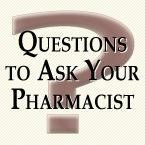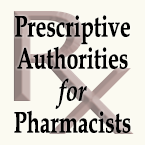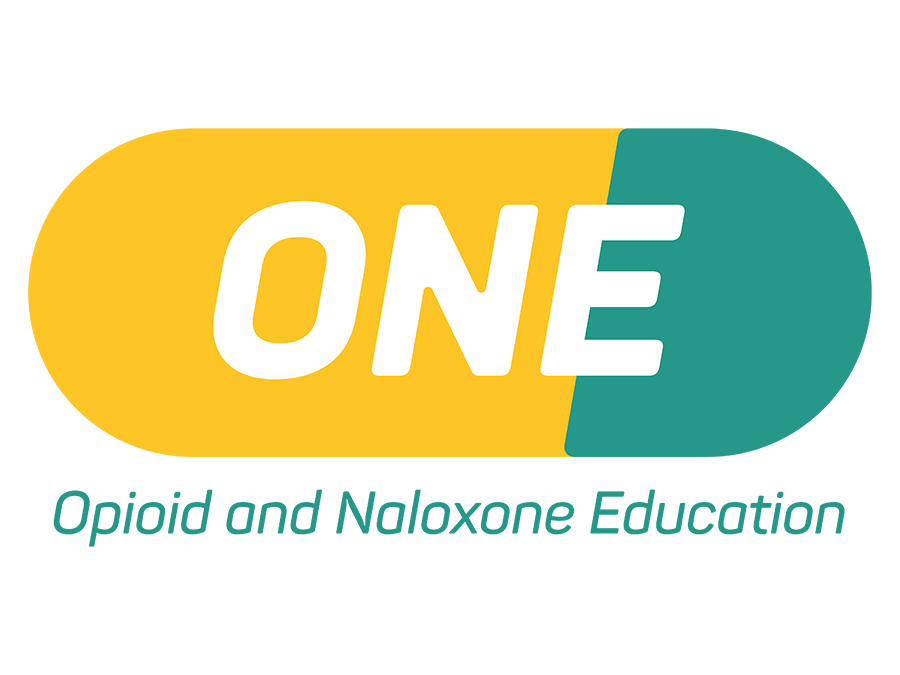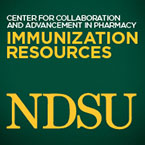Applications/Forms
ND License Verifications
- License Verification Standards (73 KB PDF)
Continuing Education
- Pharmacist Form (7 KB PDF)
- Technician Form (7 KB PDF)
Long Term Care Consultants
- Drug Disposal Log (76 KB PDF)
- Drug Disposal Log (31 KB Excel Worksheet)
Intern
- Internship Registration Application
- NDSU Professional Student Internship Application (457 KB PDF)
- Affidavit for NDSU Students Form (96 KB PDF)
- Affidavit of Graduation of Non NDSU PharmD (27 KB PDF)
- Application for Licensure by Examination (93 KB PDF)
- Notice of Exam & Requirements (327 KB PDF)
- Examination Checklist (417 KB PDF)
- Guidance for Adding Administration Authority to Personal License (759 KB PDF)
- Internship and IPPE Progress Report Form (132 KB PDF)
- North Dakota Examination Protocols (129 KB PDF)
- North Dakota Pharmacist Licensure Steps (193 KB PDF)
Pharmacy
- Permit/Renewal—Out-of-State Form (744 KB PDF)
- Pharmacist in Charge Legal Affirmation Form (45 KB PDF)
- Permit/Renewal—In-State Form (678 KB PDF)
- Affidavit of Stock Ownership Form (41 KB PDF)
- Affidavit of Limited Liability Corporation Ownership (92 KB PDF)
- Change Pharmacist in Charge Form (79 KB PDF)
Pharmacist
- Pharmacist License Renewal Notice (1101 KB PDF)
- Guidance for Adding Administration Authority to Personal License (759 KB PDF)
- Procedures for Licensing of Foreign Graduates – Non Canadian Graduates (199 KB PDF)
- License Transfer Form for Canadian Graduate Pharmacists (171 KB PDF)
- License Transfer Procedures Form (410 KB PDF)
- License Transfer - Accessing license transfer on the National Association of Boards of Pharmacy website
Technician
- Technician Registration Renewal (1064 KB PDF)
- How To Renew Your Technician-In-Training Registration Instructions (479 KB PDF)
- Registration Application—Technician in Training
- Registration Application—Technician in Training Renewal
- Registration Application—Technician
- Qualifications Necessary for Registration (223 KB PDF)
- Accredited Technician Programs (1215 KB PDF)
- Transferring Technician Credentials - Review Process (484 KB PDF)
- Provisional Registration Application for Military Spouse – Technician (310 KB PDF)
Third Party Logistics Provider
- Licensure Application (616 KB PDF)
- Renewal Application (617 KB PDF)
Wholesaler
- Licensure & Renewal Application Instructions (33 KB PDF)
- VAWD Accreditation Requirement Instructions (240 KB PDF)
- Licensure Application (459 KB PDF)
- Renewal Application (461 KB PDF)
Durable Medical Equipment and Medical Gas
- Licensure Application Instructions (142 KB PDF)
- Licensure Application (256 KB PDF)
- Renewal Application (256 KB PDF)
Veterinary
- Veterinary Technician Educational Packet (354 KB PDF)
- Application for Veterinary Dispensing Technician (71 KB PDF)
- Renewal Form for Veterinary Dispensing Technician (80 KB PDF)
- Annual Veterinary Retail Facility License Renewal Application (1,048 KB PDF)
- New Veterinary Retail Facility License Application (545 KB PDF)
To view PDF files, download Adobe Reader.
These forms are enabled for you to complete online. Please note that Adobe Acrobat Reader does not allow you to save your completed forms. You must completely fill in and print the forms in one operation. The ability to save completed forms is available commercially with the purchased, full version of Adobe Acrobat 5.0 (or later) product suite. After completing, print the form, sign and mail with payment if applicable. See below for help filling out Adobe Acrobat forms.
Filling Out Adobe Acrobat Forms
You can fill out forms in Acrobat Reader and submit them across the Web if you are filling them out from inside a Web browser. Please note that Adobe Acrobat Reader does not allow you to save your completed forms. You must completely fill in and print the forms in one operation. The ability to save completed forms is available commercially with the purchased, full version of Adobe Acrobat 5.0 (or later) product suite.
To fill out a form:
- Select the hand tool.
- Position the pointer inside a form field, and click. The I-beam pointer allows you to type text. The arrow pointer allows you to select a button, a check box, a radio button, or an item from a list.
- After entering text or selecting an item, check box, or radio button, do one of the following:
- Press Tab to accept the form field change and go to the next form field.
- Press Shift+Tab to accept the form field change and go to the previous form field.
- Press Enter (Windows) or Return (Mac OS) to accept the form field change and deselect the current form field.
- In a multiline text form field, Enter or Return goes to the next line in the same form field.
- You can use Enter on the keypad to accept a change and deselect the current form field.
- Press Escape to reject the form field change and deselect the current form field.
(If you are in Full Screen mode, pressing Escape a second time causes you to exit Full Screen mode.)
To clear a form in a browser window, do one of the following:
Important: There is no undo for this action.
- Select a Reset Form button, if one exists.
- Exit Acrobat Reader without submitting the form, and start again.
- Clicking the Reload button, the Go Back button, or following a link in a Web browser window; does not clear a form.